When working with report builder in groupings, we frequently encounter problems with the Tablix row group value being repeated on each row. This problem can be resolved in a few simple steps.
Initially, the table with groupings will be appear like this.

The table of contents with groupings
To repeat the tablix row group value on each row, follow the steps below.
Step1 : Select the column in which the tablix row group value should be repeated.

Shows the selected column
Step2 : Select the column you want to delete and right-click it. The dialogue box below will then appear. Select Delete columns only from the drop-down menu and click OK.
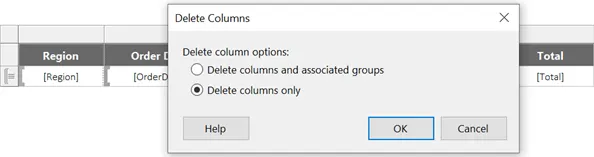
Dialog box for deleting a column
Step3 : The column has now been removed, but the group remains. This is something we can check in row groups.
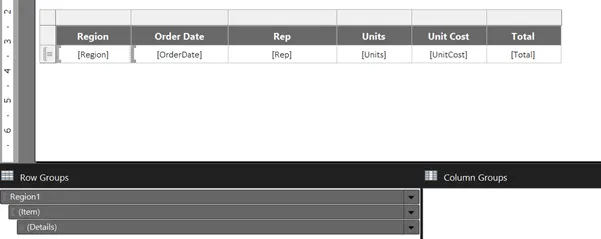
After removing a column from the table
Step4 : Next, choose the ‘order date’ column. Right click on the column and click Insert column -> Left within group. You should now have the following output.

Adding a new column to the table
Step5 : Drag and drop the ‘Item’ field into the newly created column.

Adding a field to the newly created column
Step6 : Now we’ll obtain the intended result.
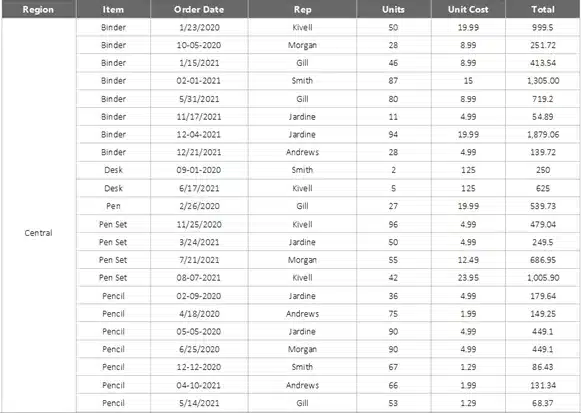
The result after the changes
Step 7 : The steps for the column ‘Region’ can be repeated in the same way. Using the delete columns only option, you can delete just the column without affecting the group. To the left of column ‘item’, add a column within the group. Drag and drop the ‘Region’ field now.
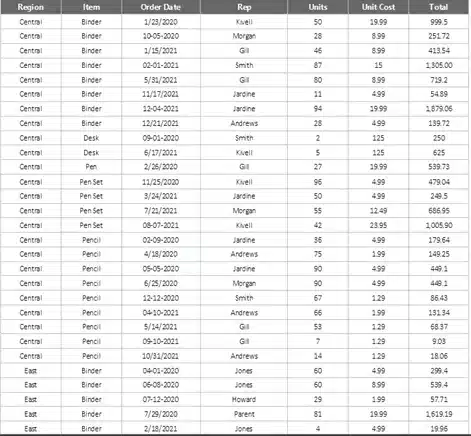
The final result after the alterations of columns
To run the report, go to the home page and select run.
As expected, the Repeating Tablix row group value will now appear on each row. By deleting the row group column without deleting the group, the desired result is obtained.
